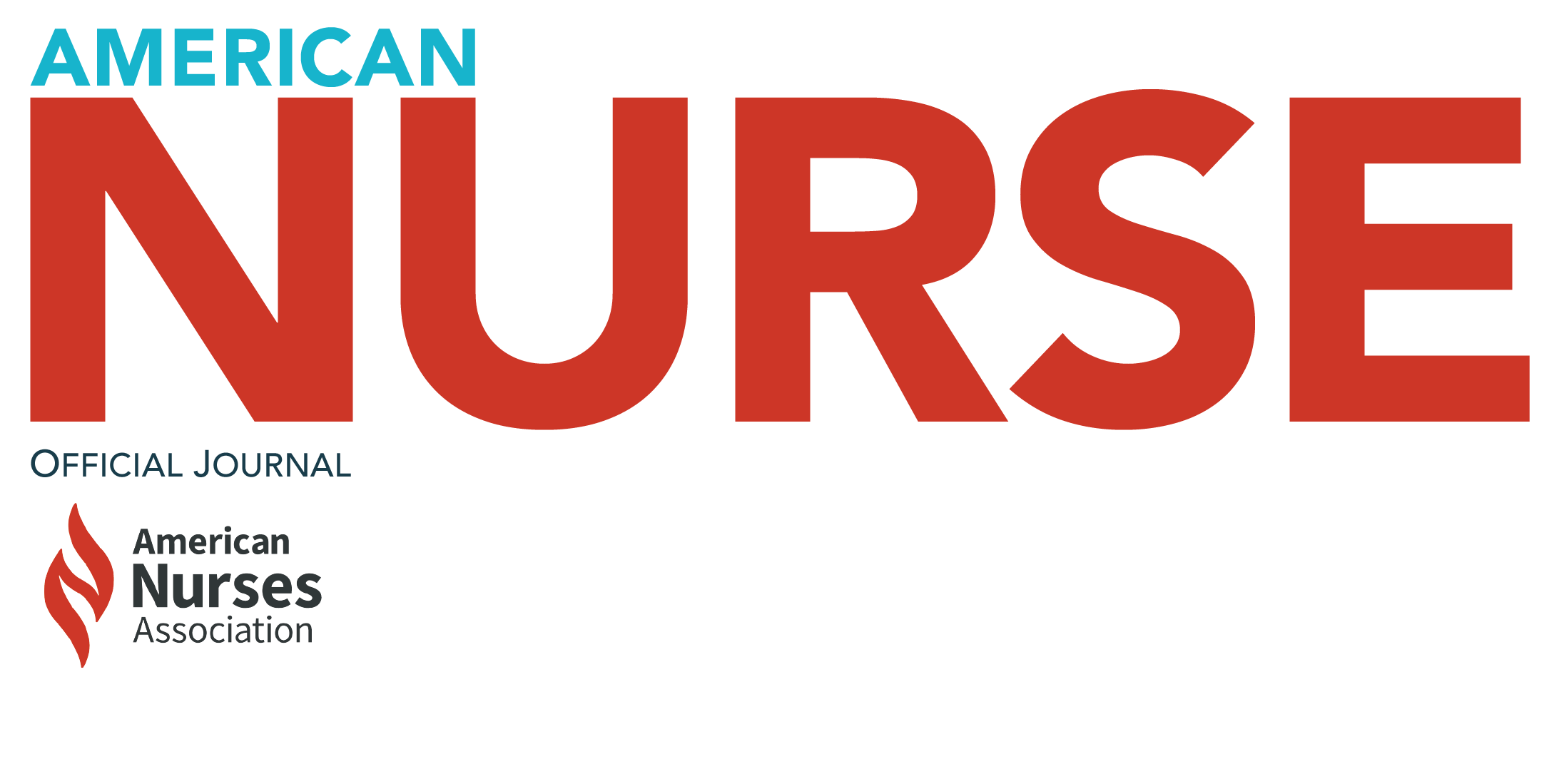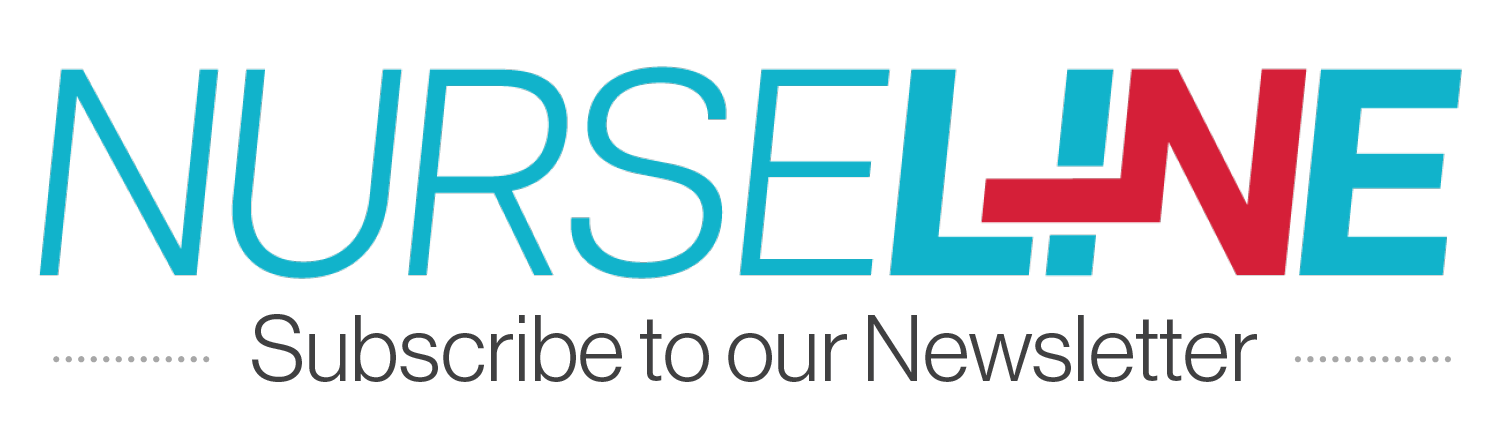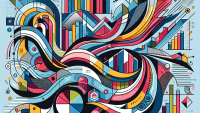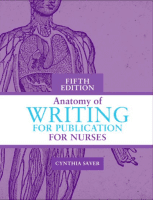As nurses, we use our education skills to deliver health messages every day. We teach patients about specific diseases or interventions in clinical settings. We advise colleagues on how to use new technology. And we serve as preceptors to nursing students or novice nurses.
But while one-on-one teaching may come naturally to us, giving a gripping visual presentation may be a challenge. We’ve all seen PowerPoint® presentations. Some are so engaging that time flies from the instant they begin to the moment we exit. But in others, the presenter fails to engage the audience, leaving session objectives unmet—and leaving audience members counting the minutes until the presentation ends.
Using engagement strategies combats boring presentations and keeps the audience attentive. These strategies turn passive audience members into active participants of the interactive discussion. We’re moving away from traditional lecture formats where a “talking head” delivers information to deposit into others’ brains. Promoting interactivity, encouraging questions, and using visual aids in an interesting way are more effective strategies for delivering content and helping the audience understand it. Similarly, using multiple teaching strategies lends itself to individuals with different learning styles.
PowerPoint software can transform simple words on a single slide into a captivating, dynamic presentation. This article discusses specific PowerPoint features to consider using for your next presentation.
Keep slide design simple
After you complete the outline for your presentation, you’ll need to choose a slide background or design. A simple design is ideal. Busy backgrounds can interfere with the text and images you add to the slide. Use dark-colored text with a light background, or vice versa. Also, use transitions to add a progressive effect when moving from one slide to the next.
Avoid too many animations on any one slide, as this can distract the audience. If you want to use animations, use the same type for all slides. For example, don’t have text “fly” in from the bottom of one slide, then from the top on the next slide, then from the left, and so on. Choose one type of animation and stick to it.
Write succinct titles
Titles help readers visualize a road map for the “journey” of your presentation. Keep titles short and concise, using no more than a few words. If you’re using graphics, charts, or graphs, your titles should highlight the main focus.
Use transition slides
Usually, transitions to new content are presented orally. But you can also use “title” slides, containing only the title of the next section. Besides signaling the audience that you’re moving on to a new topic, these slides remind you to bring closure to the previous topic.
Choose a readable font
Choose a clean font for readability. Font size should be large enough so people at the back of the room can read all the copy on the slide. Font color should be black or another dark color to contrast the light background—or if you’ve opted for a dark background, use a white font. Avoid yellow, red, and orange fonts because they can be hard to read.
Stick to the 6-by-6 rule
Think back to the last presentation you sat through. Was there too much text on the slides? Did the presenter read the text verbatim rather than let the presentation serve as an outline? To avoid this mistake in your presentations, follow the 6-by-6 rule: On any given slide, use no more than six bullet points and no more than six words per bulleted statement.
State the objectives
To better engage your audience, share your learning goals with them. Specify exactly what they should learn by the end of your presentation. Objectives are statements that set goals. To write objectives, start with an action verb and end with a content statement; for example: “Describe needle lengths for different types of injections.” The objective starts with the action verb “Describe” and ends with the content statement “needle lengths for different types of injections.” For each objective, tell the audience how you will meet it. When you come to the end of your presentation, you can use these objectives to evaluate how much the audience learned.
Use graphics effectively
When teaching patients, nurses typically use handouts, pictures, or demonstrations based on the patient’s learning style (visual, auditory, or kinesthetic) and learning needs based on age, reading level, and language. Using graphics captures most learning styles and needs.
Put a graphic on most slides to illustrate the point you’re trying to make. Limit graphics to one per slide to help your audience focus on what you have to say as you refer to that image. If you want to call attention to a specific part of the image, you can add an arrow, shape, or textbox. (See Replacing text with images by clicking the PDF icon above.) Be aware that PowerPoint has a feature called SmartArt, which converts text into linear, progressive, or circular visual aids.
Keep in mind that charts and graphs are a great way to present statistics. For example, you can show percentages with a pie chart or depict trends over time with a line graph.
Vary your teaching strategy
During your interactive presentation, vary your teaching strategy every 10 minutes. To do this, you can use links to websites, videos, or games. For example, share a short YouTube video to add a visual and auditory component.
Another way to vary your strategy is to post a discussion question on a slide and take responses from the audience, or give them a group activity to work on, with activity instructions shown on the slide. Polls are another way to engage the audience. Although normally placed at the beginning of the presentation, polls can be useful anywhere. You can post a question on a slide and ask the audience to raise their hands in response to each answer option. Or you can add true/false, multiple-choice, or fill-in-the-blank questions throughout your presentation to evaluate learning. That way, you can get immediate feedback on the audience’s understanding of the content you’ve presented.
Use online tools if appropriate
If you wish to include an online interactive tool in your presentation, make sure your computer or tablet is connected to the Internet to access those resources. Also, share additional credible and reliable resources on your reference page so audience members can access them afterward.
Include interactive dialogue variations
Many of us can recall narratives or anecdotes from a presentation we’ve seen. I vividly remember certain stories told by faculty members in my academic career; their application of content helped me connect the knowledge to real life.
Similarly, you can place a word, phrase, or picture on your slide to remind you of an anecdote or narrative you want to share. Instead of putting the entire anecdote or narrative on the slide word for word, use the slide only to prompt you to relate it to the audience orally.
Create “empty” handouts
When I last attended a nursing conference, the presenter gave the audience handouts. Then she turned her back to us and simply read from her slides. With each slide, I grew less engaged. Eventually, I left to attend another presentation. Why not? All of the content was on the handout, word for word.
To avoid this situation, create a second, slightly different version of your presentation that contains information not included on the slides you’ll present—what’s commonly called an “empty” outline or handout. Save this second version on your computer under a new filename to avoid confusing it with the full presentation; then make printouts of the “empty” version to hand out to the audience. Doing this keeps the audience engaged as they fill in answers to test questions, grids, and discussion questions. For example, you may want to ask the audience the advantages and disadvantages of using the deltoid muscle for intramuscular injections. Leaving the corresponding slide empty encourages them to think on their feet. Later, you can share the correct answers on the slide or verbalize the correct answers during your presentation. (See The“empty” slide or handout by clicking on the PDF icon above.)
Although your audience will need to take notes to complete their handouts, you don’t want them to have to write too much. Balance the need to give them enough content to stay engaged with the need to not reveal your entire presentation.
Other presentation tips
Ultimately, PowerPoint can only go so far in helping you engage your audience. As the presenter, you must be able to “read” your audience—and this comes with experience. For instance, if you “read” that some people are getting bored, consider giving the audience breaks, changing activities, or asking discussion questions to keep them attentive.
Here are some other helpful tips for both novice and expert presenters:
- Present one idea per slide.
- Keep your talk to no more than 1 to 2 minutes per slide.
- Use a pointer or the pen highlighter feature to highlight important content.
- Use narratives and anecdotes for a more appealing presentation. For example, when sharing a story about your experience administering injections, use the “W” or “B” key on the keyboard to either white out (“W” key) or black out (“B” key) the screen, respectively, when visuals aren’t needed. The audience will look up from their handouts and focus on you, the presenter.
Above all, remember that the slides are meant to serve as an outline. As the nursing expert and content expert, you are the primary focus of the presentation. You become the primary focus by demonstrating knowledge and letting your slides serve as an outline—all the more reason to design the most engaging presentation you can.
Click here for a complete list of references.
Tresa Kaur Dusaj is an assistant professor of Nursing and Health Studies and coordinator of the MSN Nursing Education Track at Monmouth University in West Long Branch, New Jersey.